Automatic Send/Receive Not Working in Outlook
Automatic Send/Receive Not Working in Outlook 2016
Method 1:
- In Outlook "Sent/Receive" at the bottom of the listing you will find the option Disable Scheduled Send/Receive.
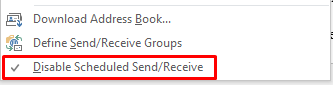
- Once the option has been enabled (there is no check box next to it), your auto Send/Receive should start working again. There is no need to restart Outlook.
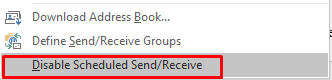
Method2:
Outlook 2010 and later versions
To resolve this behavior, create a new Send/Receive group in Outlook:
- Click File, and then click Options.
- Click the Advanced tab.
- In the Find Send and Recieve section, click Send/Recieve.
- Under Group Name, click the group, and then click Copy.
- Under Send/Receive Group Name, type the new group name, and then click OK.
- Under Group Name, click the old group name.
- Under both When Outlook is Online and
When Outlook is Offline, click to clear the check box for
Include this group in Send/Receive (F9). - Click Close.
- Quit Outlook, and then restart Outlook
Method3:
Remove/disable Outlook Add-on
Reference:
https://www.zubairalexander.com/blog/automatic-send-receive-not-working-in-outlook-2016/
Reference:
https://www.zubairalexander.com/blog/automatic-send-receive-not-working-in-outlook-2016/


留言
張貼留言